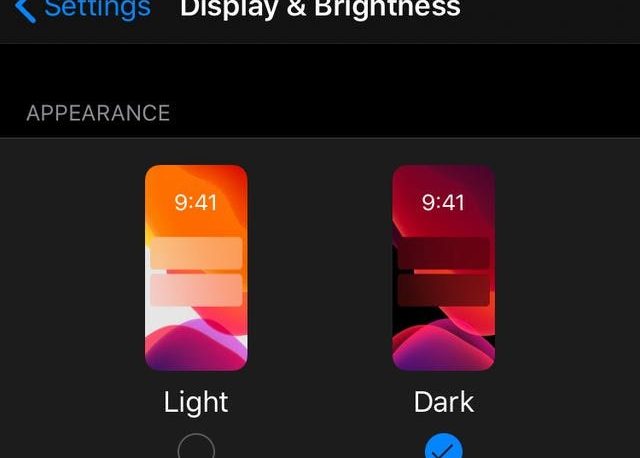How To Switch To Dark Mode In WhatsApp (Android and IOS)
The popular social instant messaging app Whatsapp has finally rolled out its dark mode feature to iOS and Android users today after a few years of testing the feature. Mark Zuckerberg who owns the instant message app had been working on the dark mode feature for a long time but now, its finally rolled out to it billion users.
Hopefully, this dark theme would relieve users from circumstances where their phones light up in a dark room as soon as it’s turned on.
The dark mode looks particularly good on WhatsApp because of the green outlooks that resonate throughout the interface.
WhatsApp launched the dark mode to ensure it lowers the brightness of a phone display.
“During testing we found that combining pure black and white creates high contrast that can lead to eye fatigue,” explains a WhatsApp spokesperson.
Anyway, here is how you can switch to WhatsApp dark mode on both IOS and Android.
How to switch your WhatsApp to dark mode (IOS)
1: For iPhone users, download the latest version of WhatsApp from the App Store.
2: Go into your phone’s Settings app and tap “Display & Brightness”
3: Under “Appearance,” tap “Dark” to enable dark mode (this will enable dark mode across your entire phone as well as within WhatsApp).
Remember, your device needs to run on IOS 13 for you to enable this feature.
How to switch your WhatsApp to dark mode (Android)
1:Open WhatsApp
2: Tap the menu (three vertical dots in the top right corner).
3: Hit Settings.
4: Select Chats.
5: Choose Themes.
6: Select “Dark” in Choose Theme dialog box.
The interface will switch to a dark theme.
NB; Your device must be running at least Android 9.0 before it can use this feature.